Performa Optimal dan Scaling Otomatis untuk Menangani Traffic yang Tinggi.
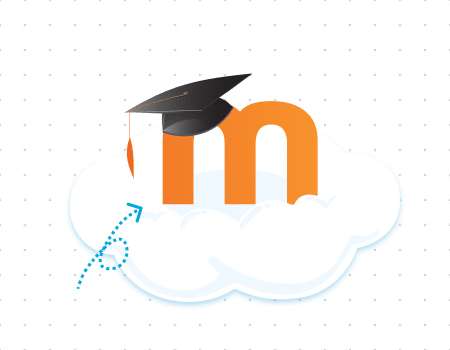
Moodle adalah LMS open source yang telah digunakan oleh lebih dari 213 juta pengguna di seluruh dunia. Kebanyakan sekolah-sekolah dan universitas-universitas di Indonesia menggunakan Moodle untuk sistem e-learning mereka.
Penggunaan Moodle di Dewacloud sangat mudah, terukur dan sangat efisien dari segi biaya.
Untuk memulai, masuk ke dashboard Dewacloud, ikuti langkah-langkah dibawah ini.
To get started, log in to the Dewacloud dashboard, find the Moodle application in the Marketplace and click Install.
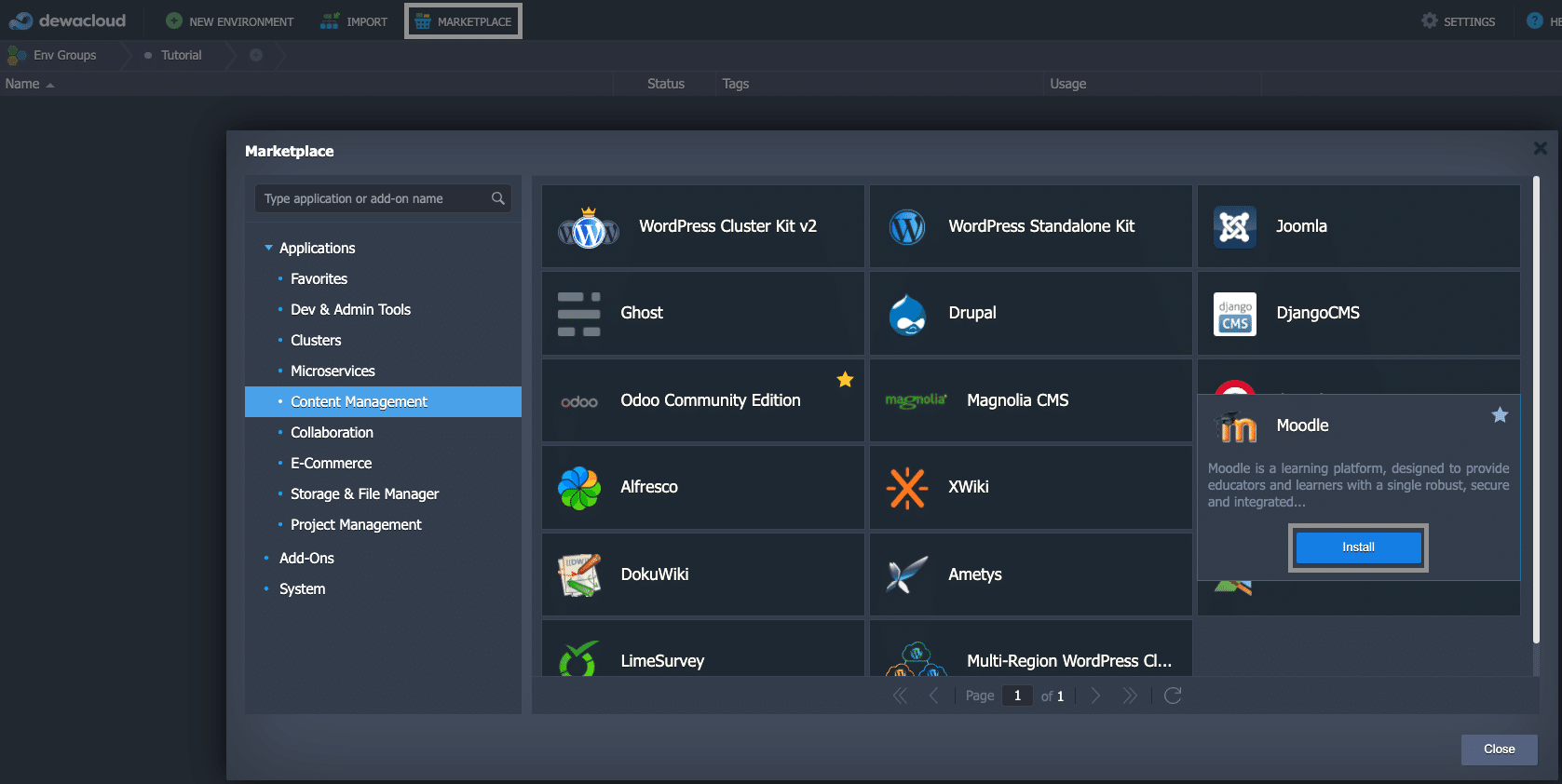
If required, change the Environment name and destination Region.
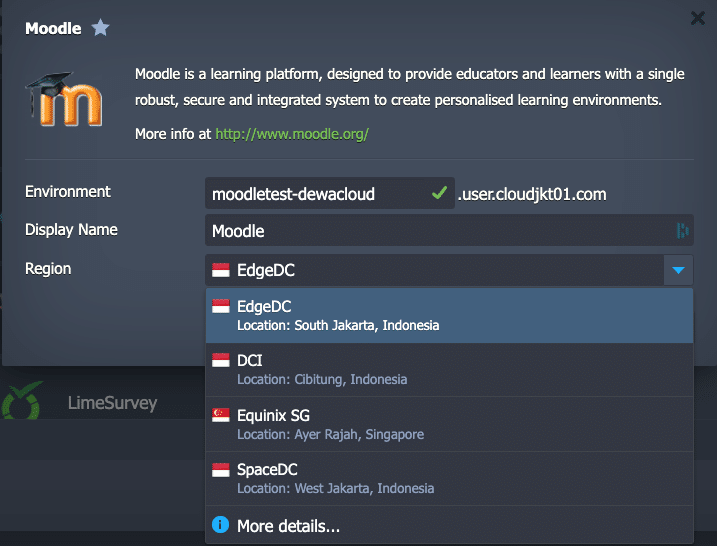
Use credentials to access an admin panel link from a successful installation window.
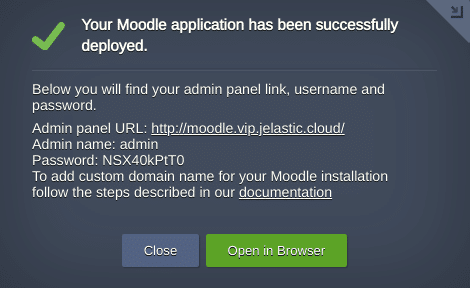
That’s it, the Moodle e-learning system is installed and ready to use.
Note:
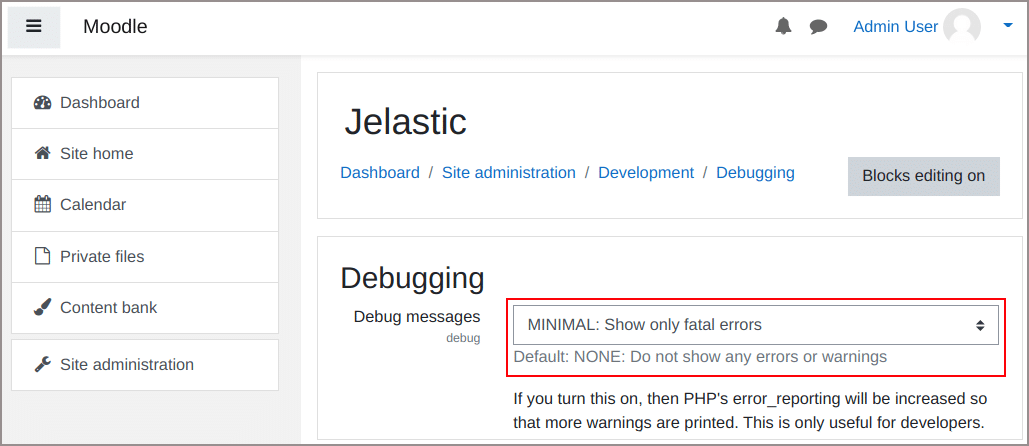
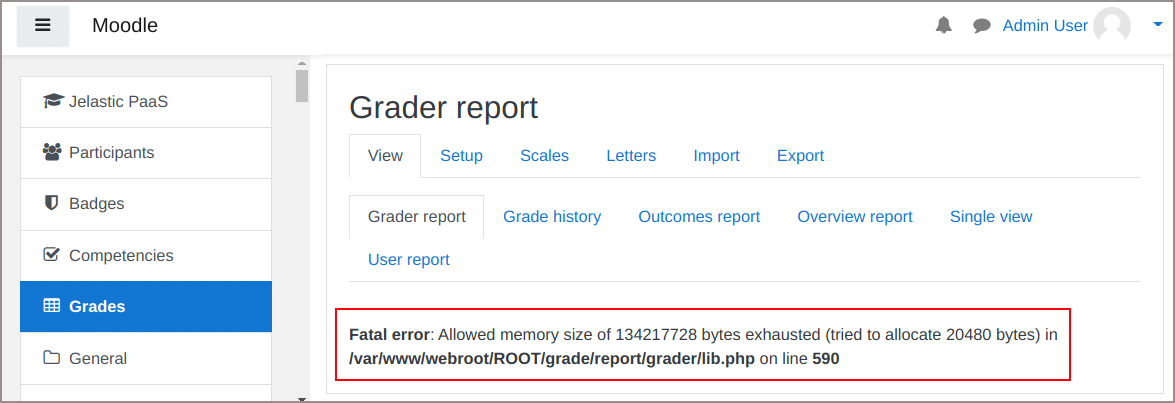
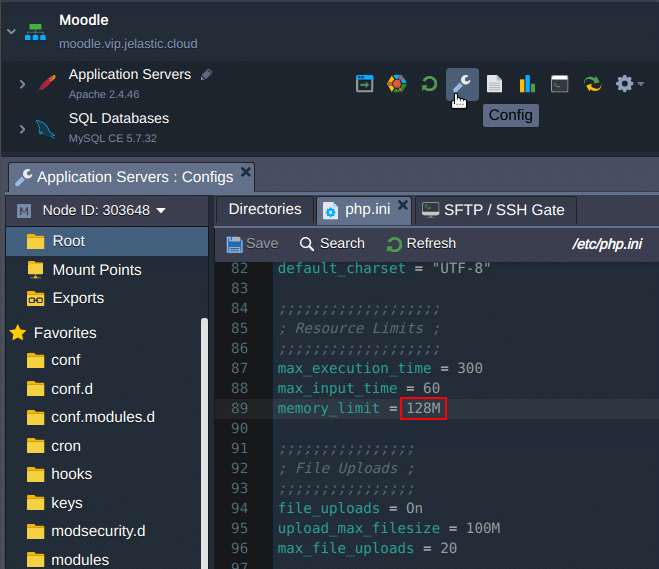
Berdasarkan pada dokumentasi resmi, pembaharuan ke versi terbaru 3.11 bisa dilakukan langsung dari versi 3.6 atau selanjutnya. Apabila ingin melakukan pembaharuan dari versi sebelum 3.6, Anda harus melakukan pembaharuan terlebih dahulu ke versi 3.6. Apabila Anda sudah menggunakan Moodle dan versinya menjadi usang, Anda dapat memperbaharuinya ke versi yang terbaru dengan mengikuti langkah-langkah berikut ini.
There are three assets areas that should be backed up before any upgrade:
Log in via SSH to the Application Server node and create backup files of mentioned assets respectively with commands:
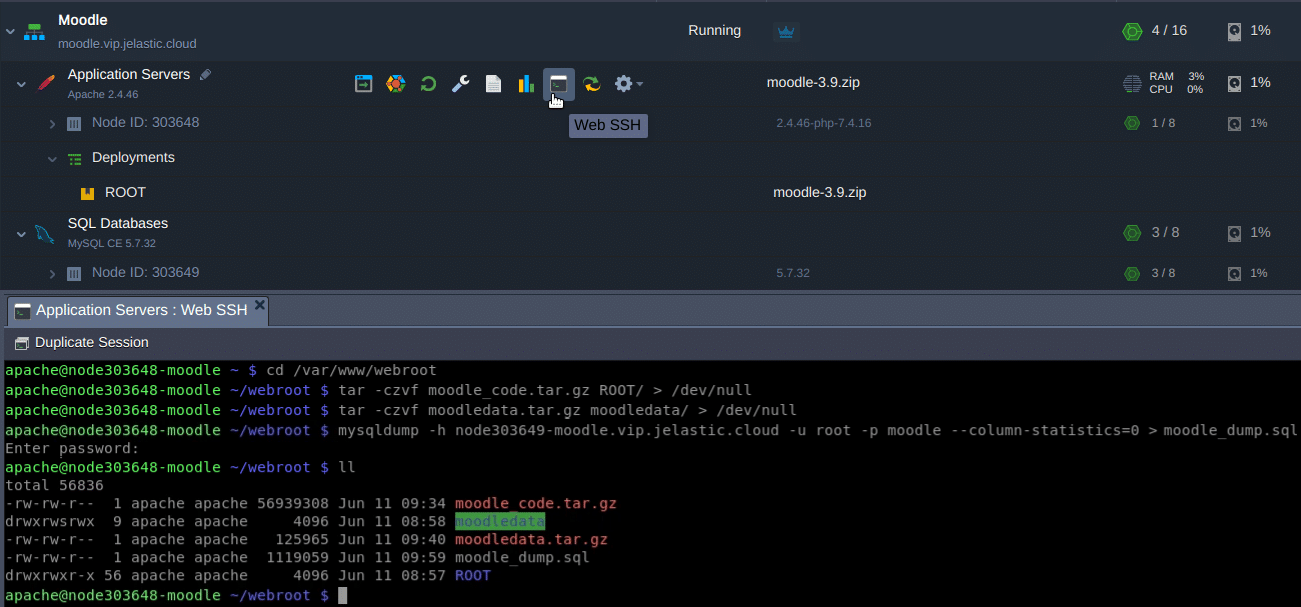
Note: The database access credentials can be taken from email sent to your mailbox upon application installation.
Before taking the update actions, turn the e-learning system into Maintenance Mode. Go to the Administration > Site administration > Server > Maintenance mode and enable it.
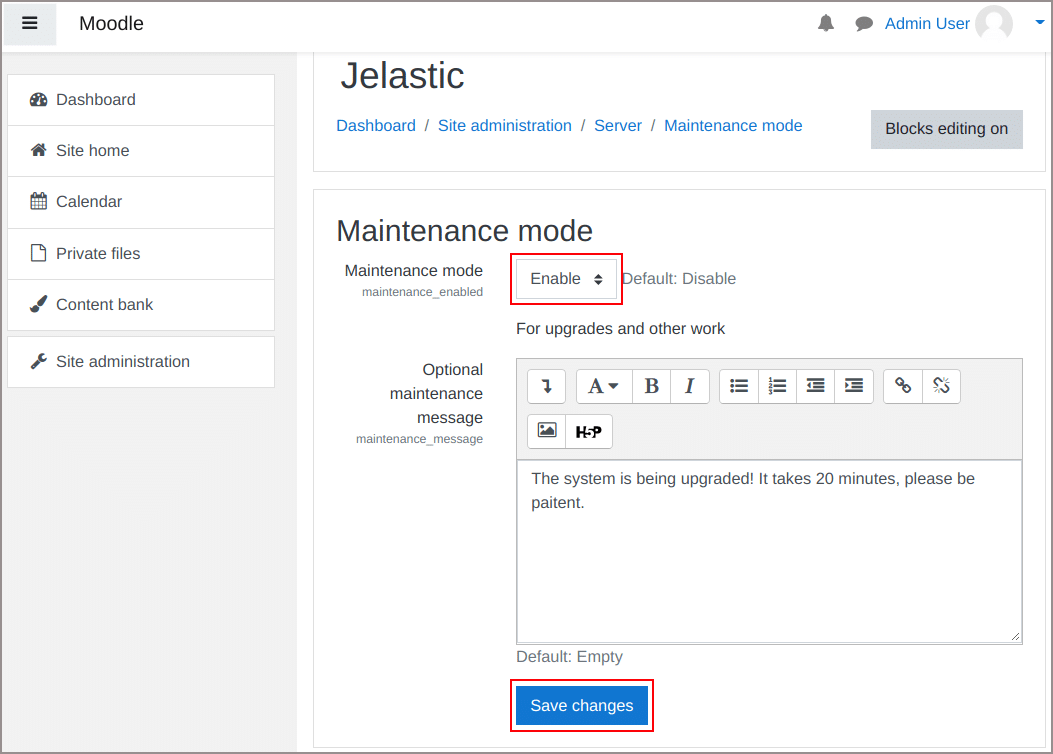
If required, add an optional message to be displayed during system upgrade.
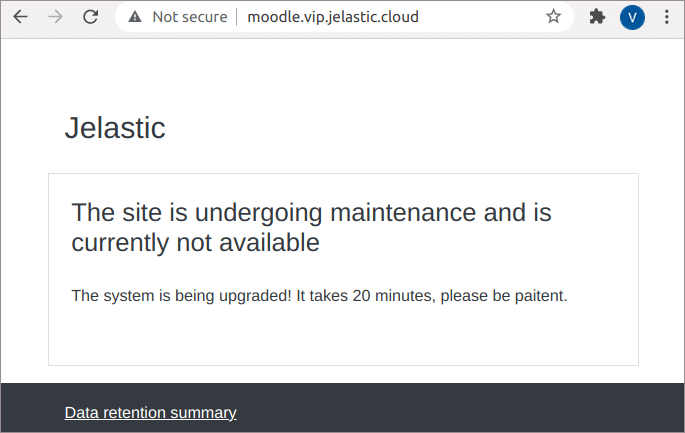
Step 1:
Go to the Application Server terminal and get the latest version of moodle. currently it is 3.11.
Step 2:
Then rename Moodle software directory ROOT to another name e.g. ROOT.backup.
Step 3:
Extract files from archive:
Step 4:
Rename extracted directory moodle to the ROOT:
Step 5:
Next, copy config.php, any custom plugins, and your .htaccess file if any from ROOT.backup to the ROOT directory. In our case you have no custom plugins or .htaccess file, since that:
Step 6:
Restore custom themes and modules if any. For example:
Step 7:
While finishing upgrade, open your Moodle URL with context path /admin, for example, http://moodle.vip.jelastic.cloud/admin and press Continue.
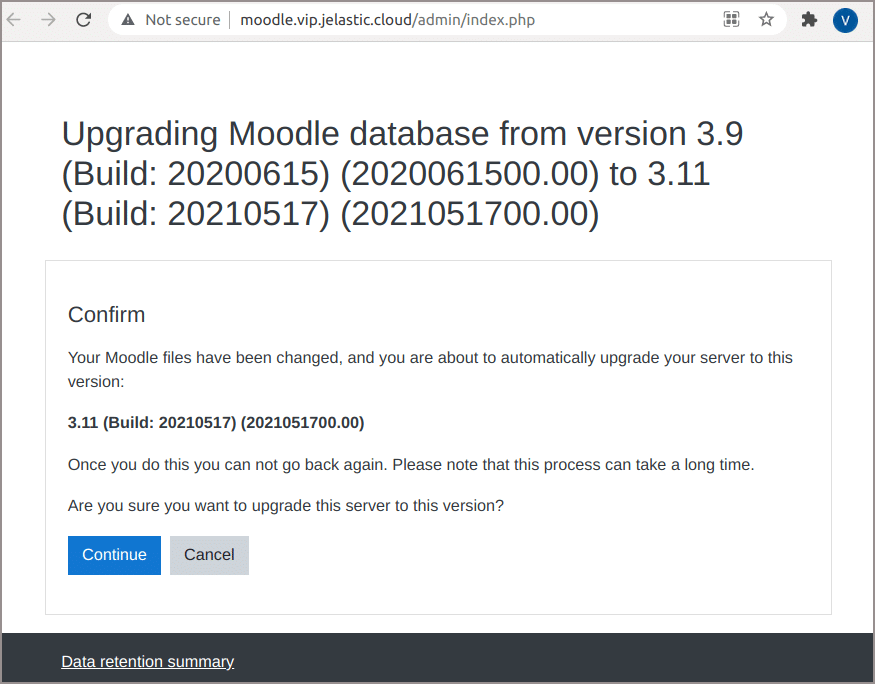
Step 8:
Review Current release information page, then scroll it down and press Continue.
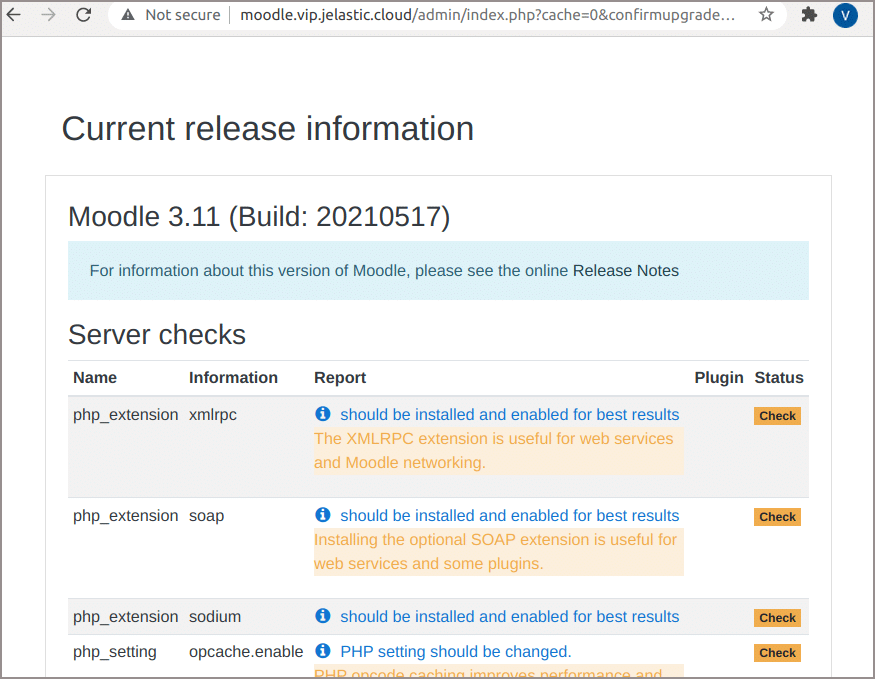
Step 9:
After that the Plugins check page appears. You may check the plugins for available updates and install them or you may do it later, just scroll down the page and press Upgrade Moodle database now.
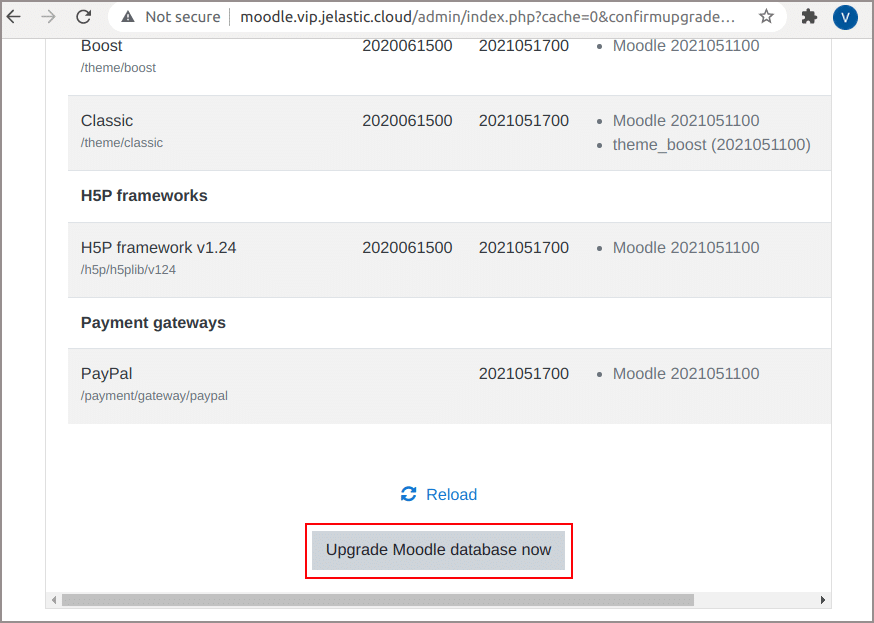
Step 10:
Wait for the process to be completed and click on Continue.
Step 11:
The next step is to change and apply system settings added during Moodle upgrade.
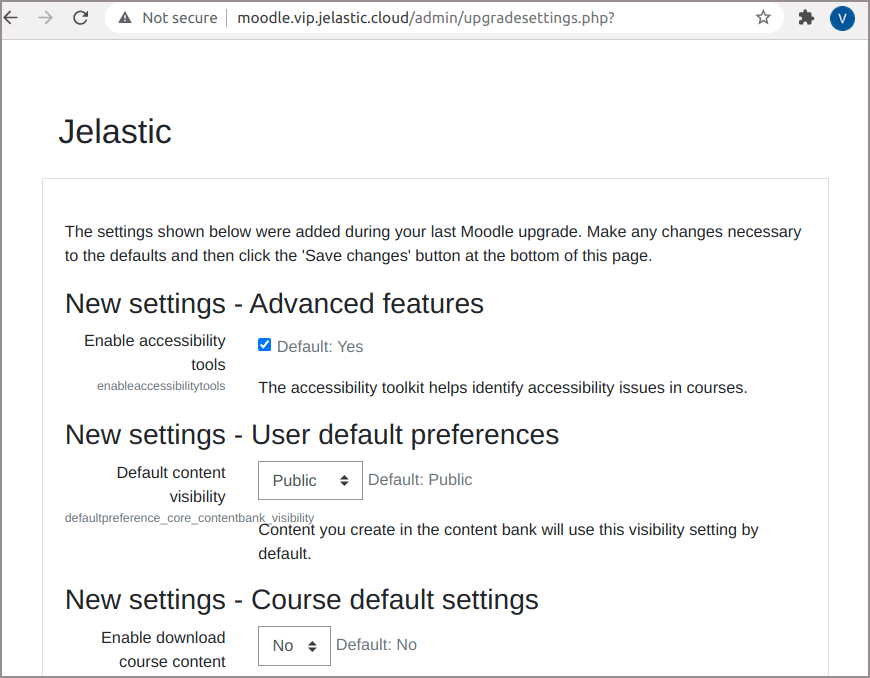
Carefully review them all, change which one you prefer and press Save changes.
Step 12:
Finally disable the Maintenance mode at the Administration > Site administration > Server > Maintenance mode.
Congratulations! A new version of Moodle e-learning system is ready for operation.
Dewacloud menyediakan Moodle yang bisa di-install dengan cepat dan mudah. Gratis untuk 30 hari, setelah itu biaya hosting aplikasi Moodle akan dihitung per-jam berdasarkan pemakaian resources, mulai dari Rp. 39 per jam atau Rp. 28.000 per bulan.
or
Copyright @ 2024 Dewacloud. All rights reserved.